Help for event participants
Connecting to the Event
- Do I need to register on the platform to join the event?
Answer: No, registration is not required. The platform has functionality to enter the event via a guest link or event ID.
When entering the event via a guest link or ID, you will be taken to the event landing page, where you need to:
- Enter your name, which will be displayed at the event.
- Click the Login button (if the Login button is not active, it means the event has not started yet).
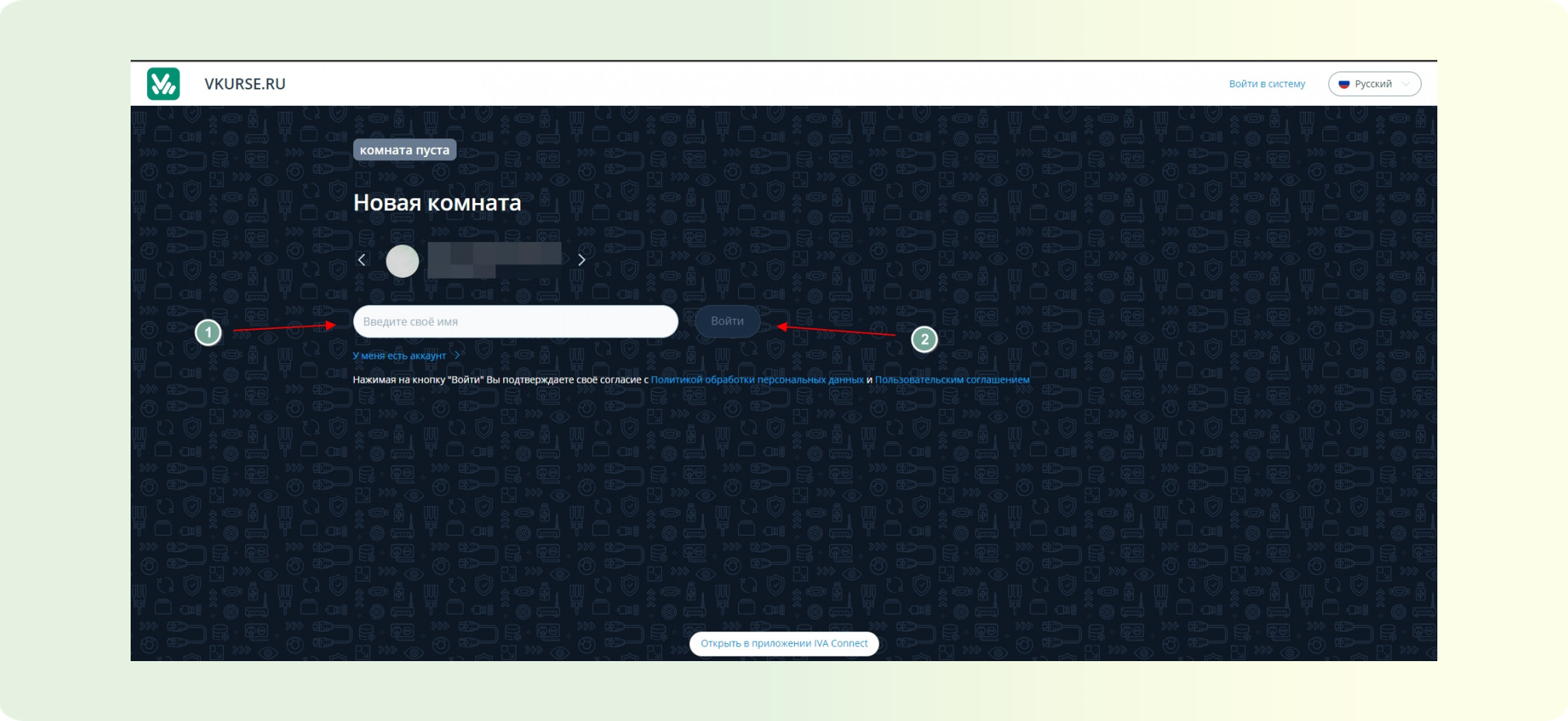
Connecting via Event ID.
- Follow the link to the platform.
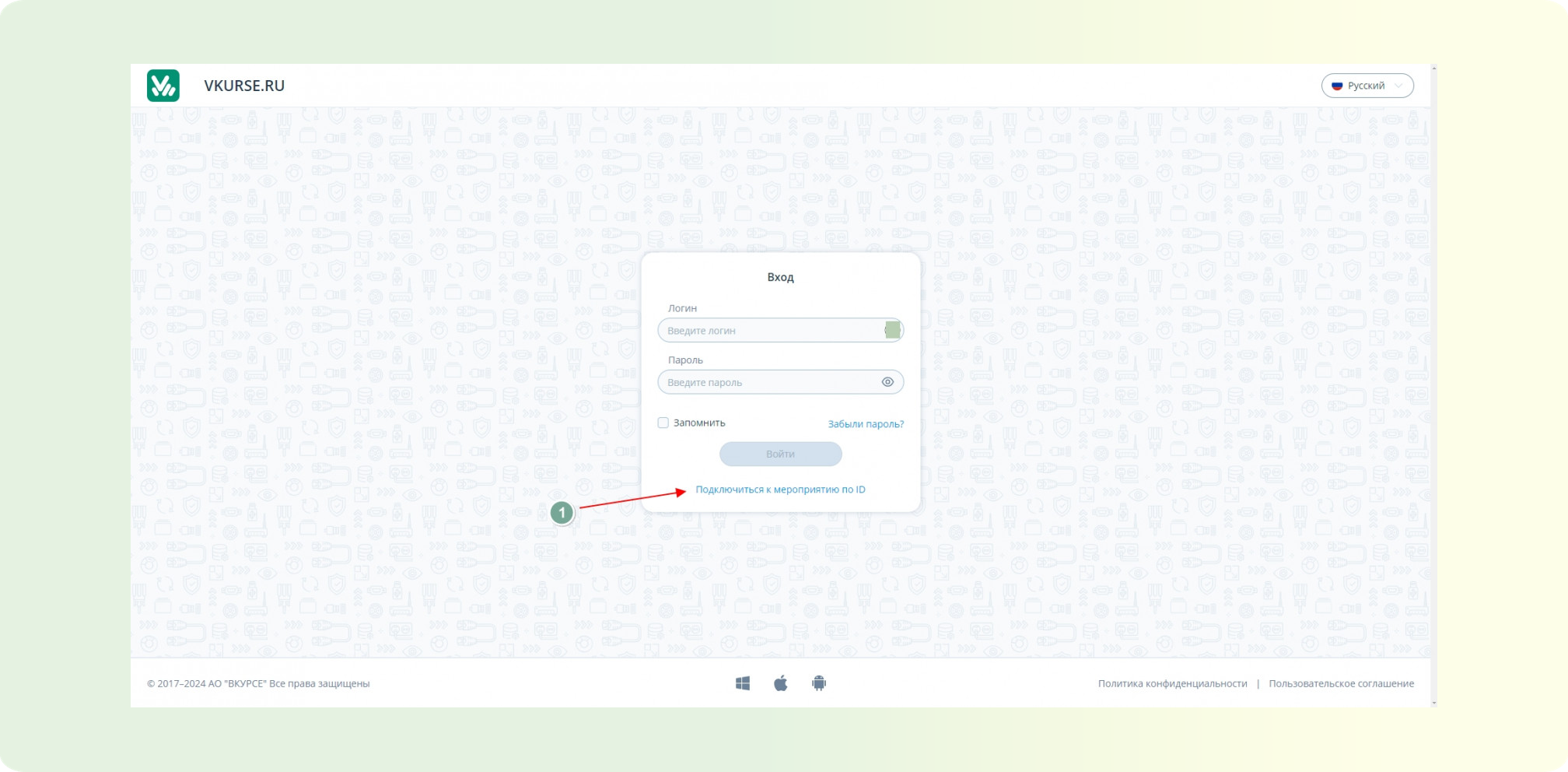
- On the authorization page, click "Connect to the event by ID**"**
- The ID input screen will appear.
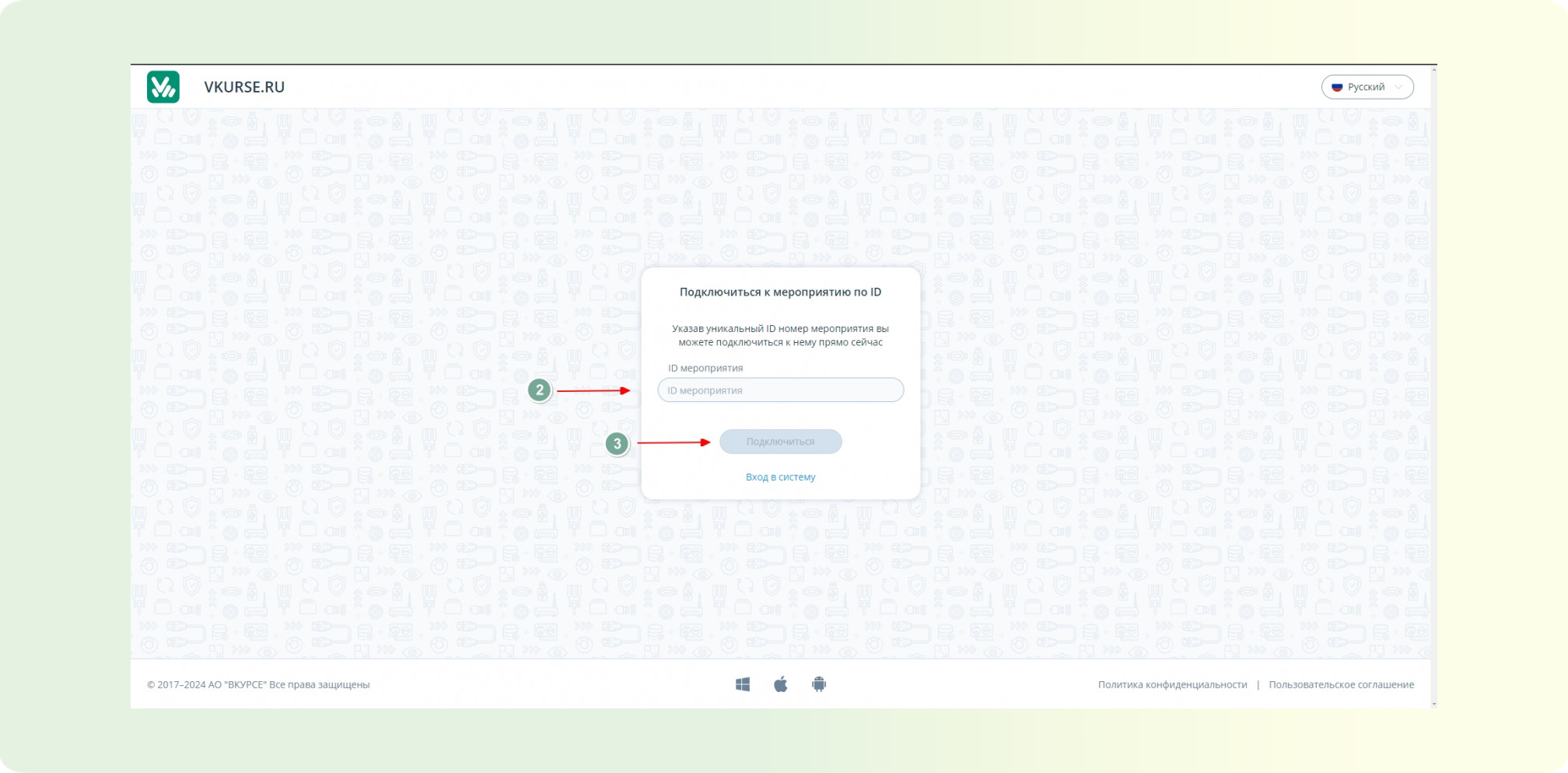
- Enter the event ID and click the connect button.
- Enter your name, which will be displayed at the event. Click "Login"
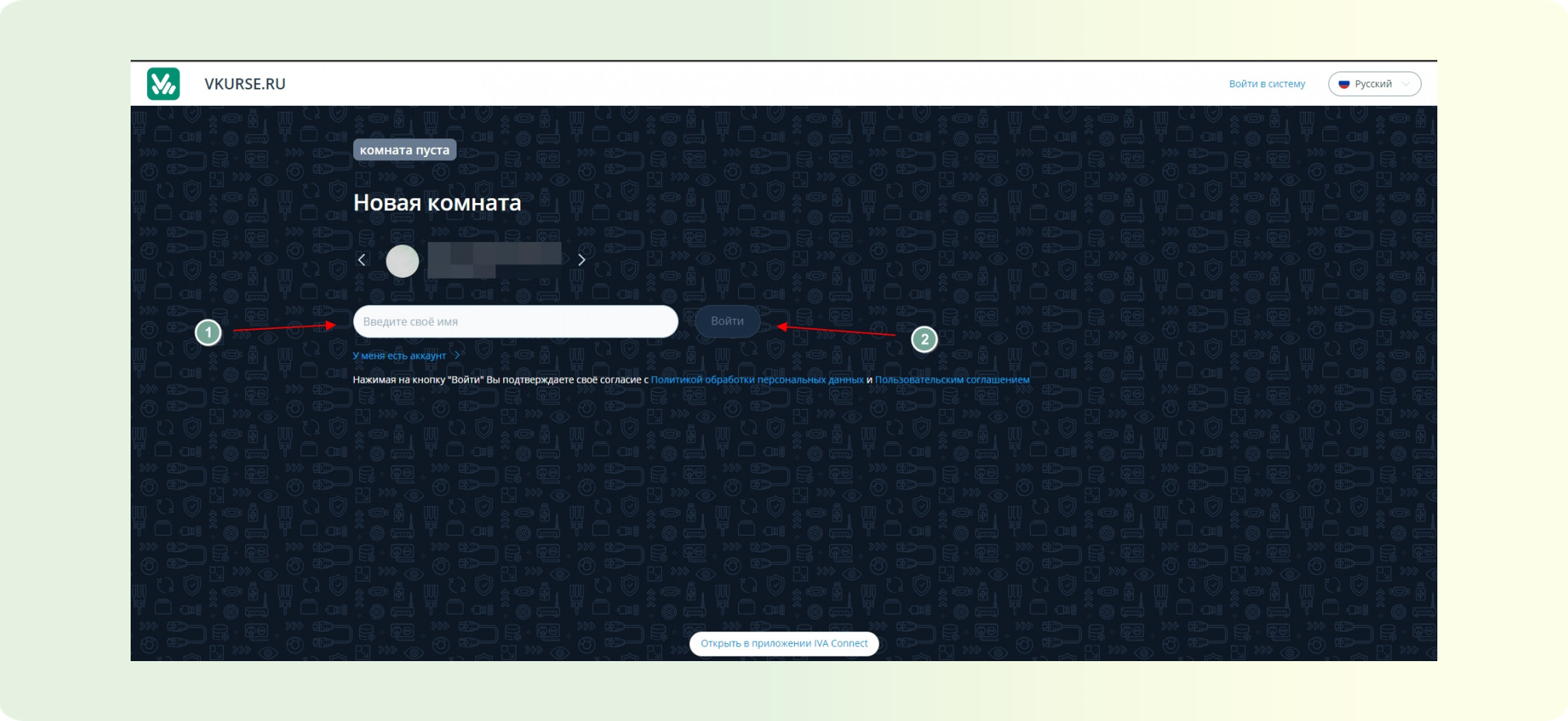
- Can I share my link to invite someone else to the event?
Answer: If you were invited via email and the invitation came from the email address noreplay@vkurse.ru, then you were sent a personal link to join the event. In this case, only you can connect via this link.
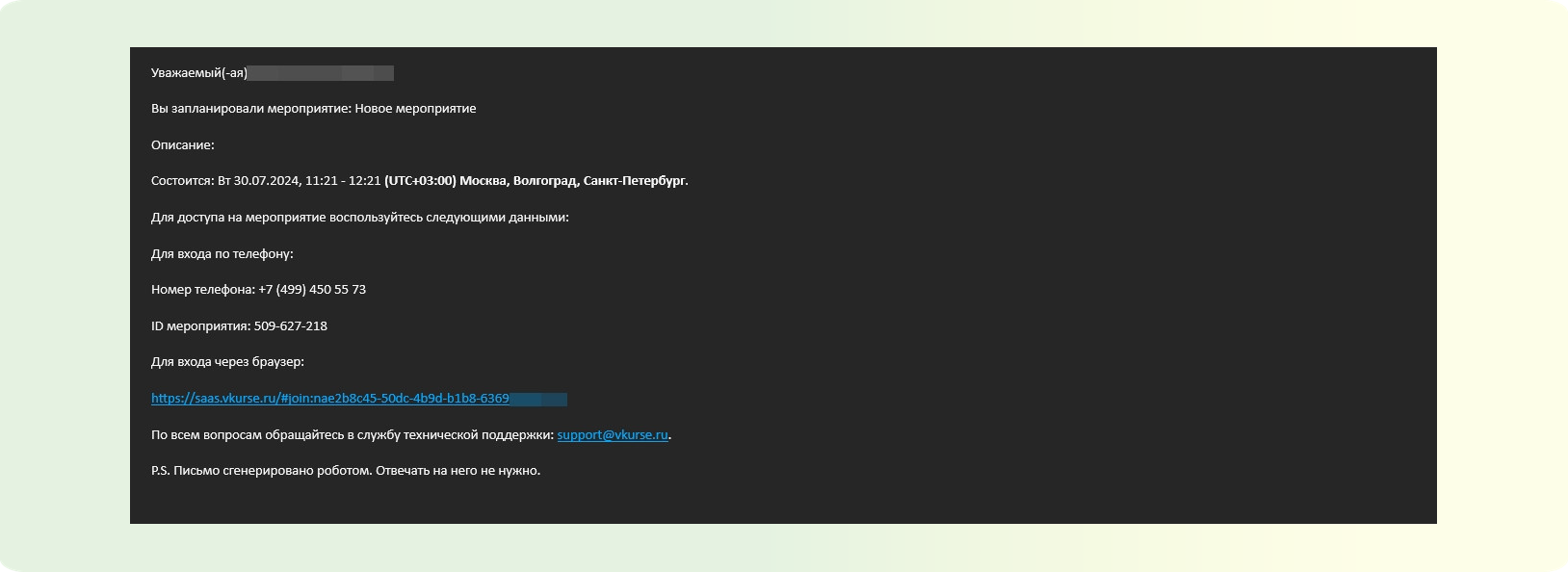
If the event organizer sent you a link personally, it is likely a guest link, accessible to all participants. In this case, you can forward it to other participants if the event organizer does not mind.
- Why can't I hear the speaker when I connect?
Answer: You may not hear the speaker for several reasons:
- The sound is turned off in the event. Check if the sound is activated at the event. The button should be white.
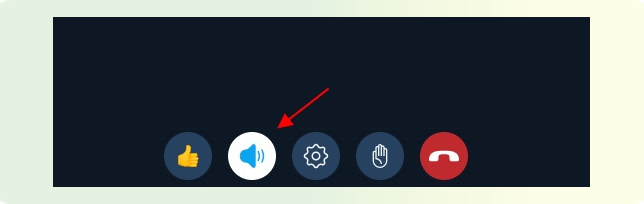
If the button is white but there is no sound, check the equipment settings:
- "Gear" button
- A settings window will appear.
- Step 1. Expand the list and select working external speakers or headphone speakers
- Step 2. Apply settings after selection.
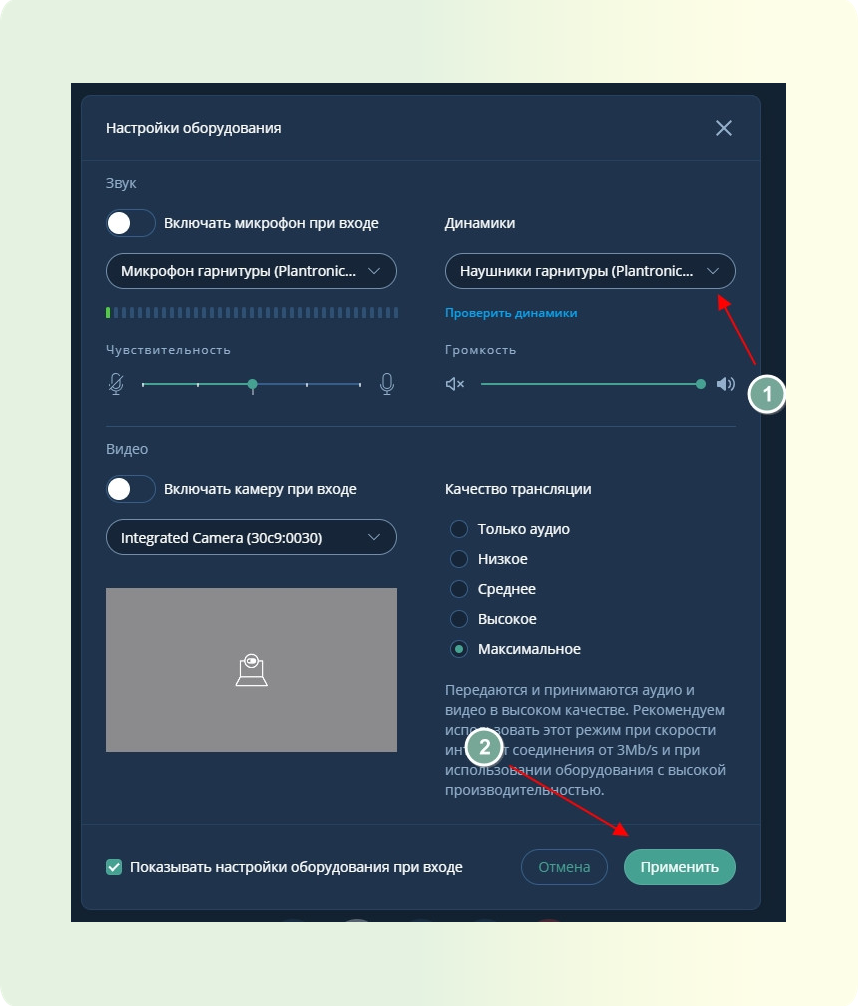
- The speaker's microphone is turned off.
To check if the speaker's microphone is on:
- Step 1. Press the "Participants" button on the control panel.
- Step 2. In the list of participants, find the participant with the role of "Speaker" and check the microphone status. If it is grayed out, the microphone is not on.
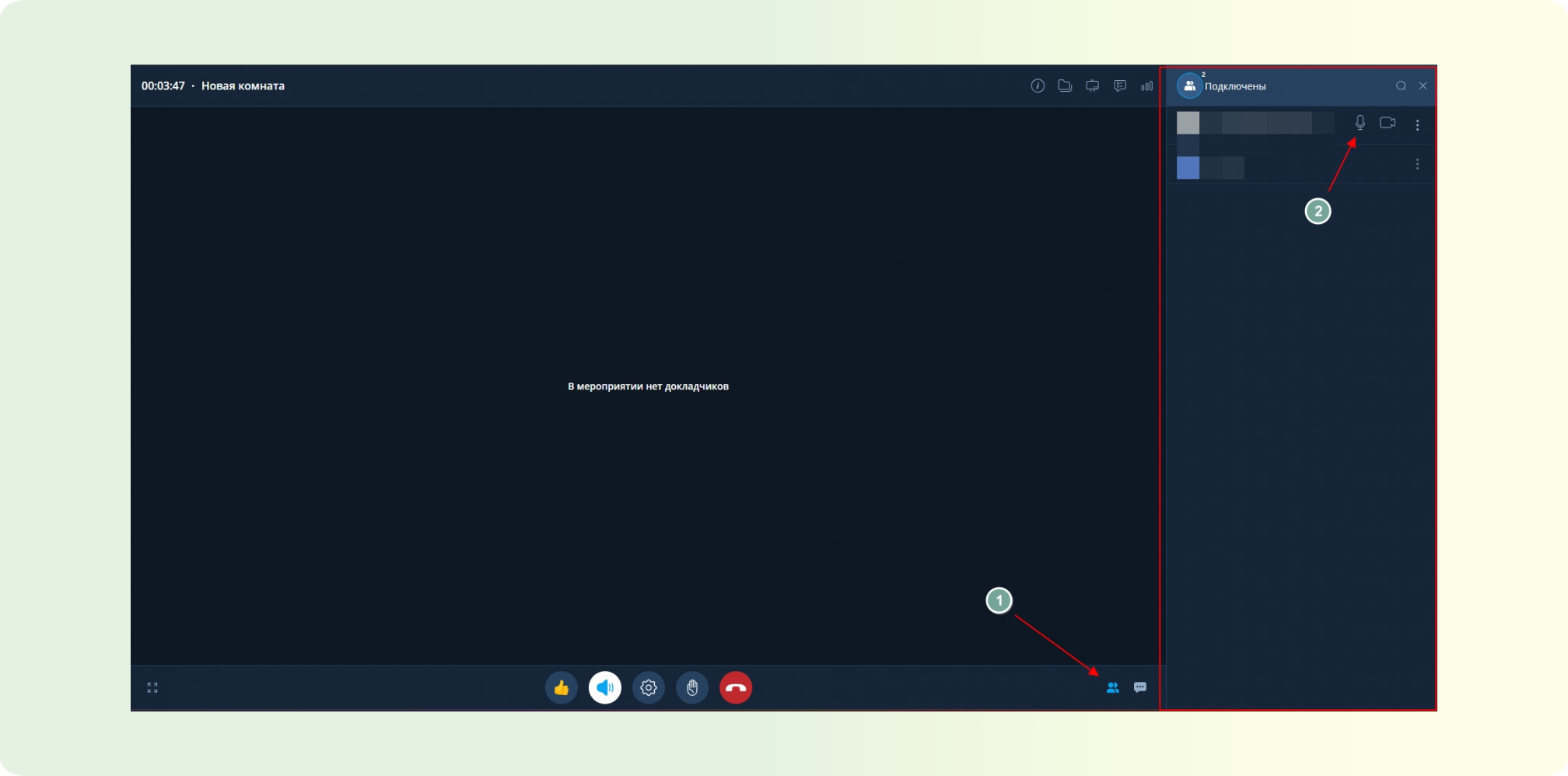
- The volume level on your PC or mobile device is lowered to 0.
You can check the volume level on the Windows taskbar (the screenshot shows Windows 11).
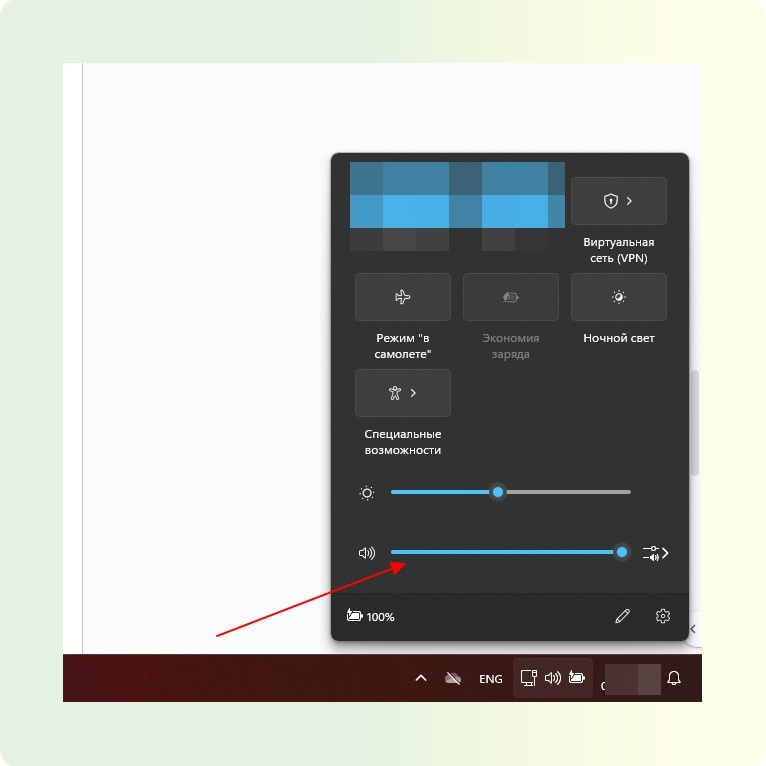
- External equipment malfunctions or absence.
In this case, you need to contact a technical specialist, as external equipment malfunctions can only be identified by a technical specialist.
- Can I enable video and sound if I am a webinar participant?
Answer: No, by default, regular webinar participants cannot enable the camera and microphone.
- How to participate in a survey during the event?
In the top right corner of the event panel, there is a "Polls" function. To participate, you need to go there and take part in the required poll.
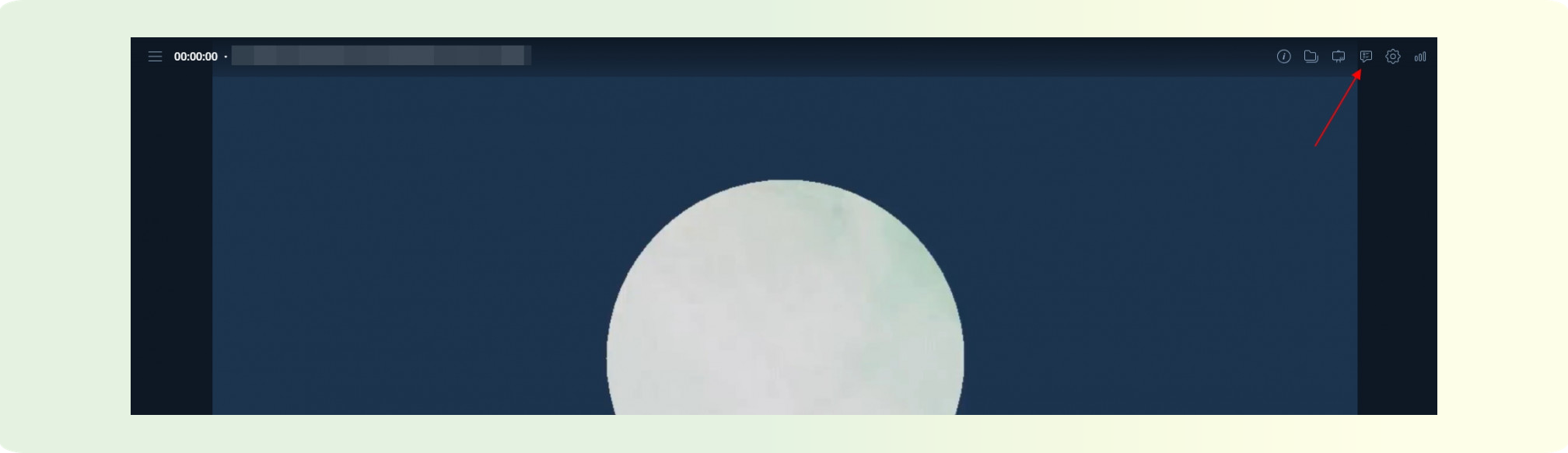
- Where can I download files from the event?
Answer: Event files can be downloaded in the event storage. In the top right corner of the event panel, there is a "Files" function.
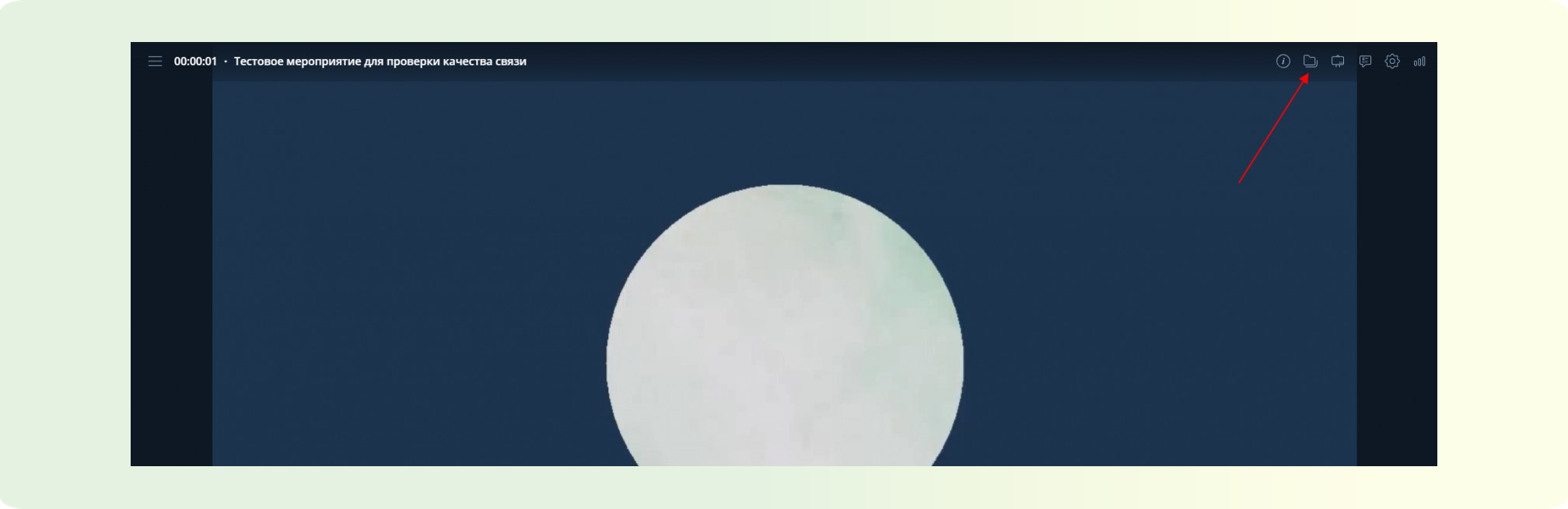
If you are unable to download the file, it means the organizer has restricted the ability to download the recording file. In this case, you need to request the recording file from the event organizer.