Applying promo codes when ordering
Promo codes allow you to get a discount or extend the subscription period when placing an order for a tariff. In this guide, we will explain where to find the field for entering the promo code and how to make sure it has been applied.
Promo codes can be of different types:
| Type | Description |
|---|---|
| Personal | Available for use only by recipients for whom they were issued or for organizations |
| Anonymous with a limit on usage | Can be applied by any account without restrictions |
| Promo codes with conditions | Such promo codes can only be applied when selecting specific tariffs with a specified subscription duration, for example - WEB-500 for 12 months. |
Step 1: Choose a tariff
Set up your new or renewing tariff.
Step 2: Enter the promo code
At the payment stage, find the field I have a promo code. Enter your code and click "Apply".
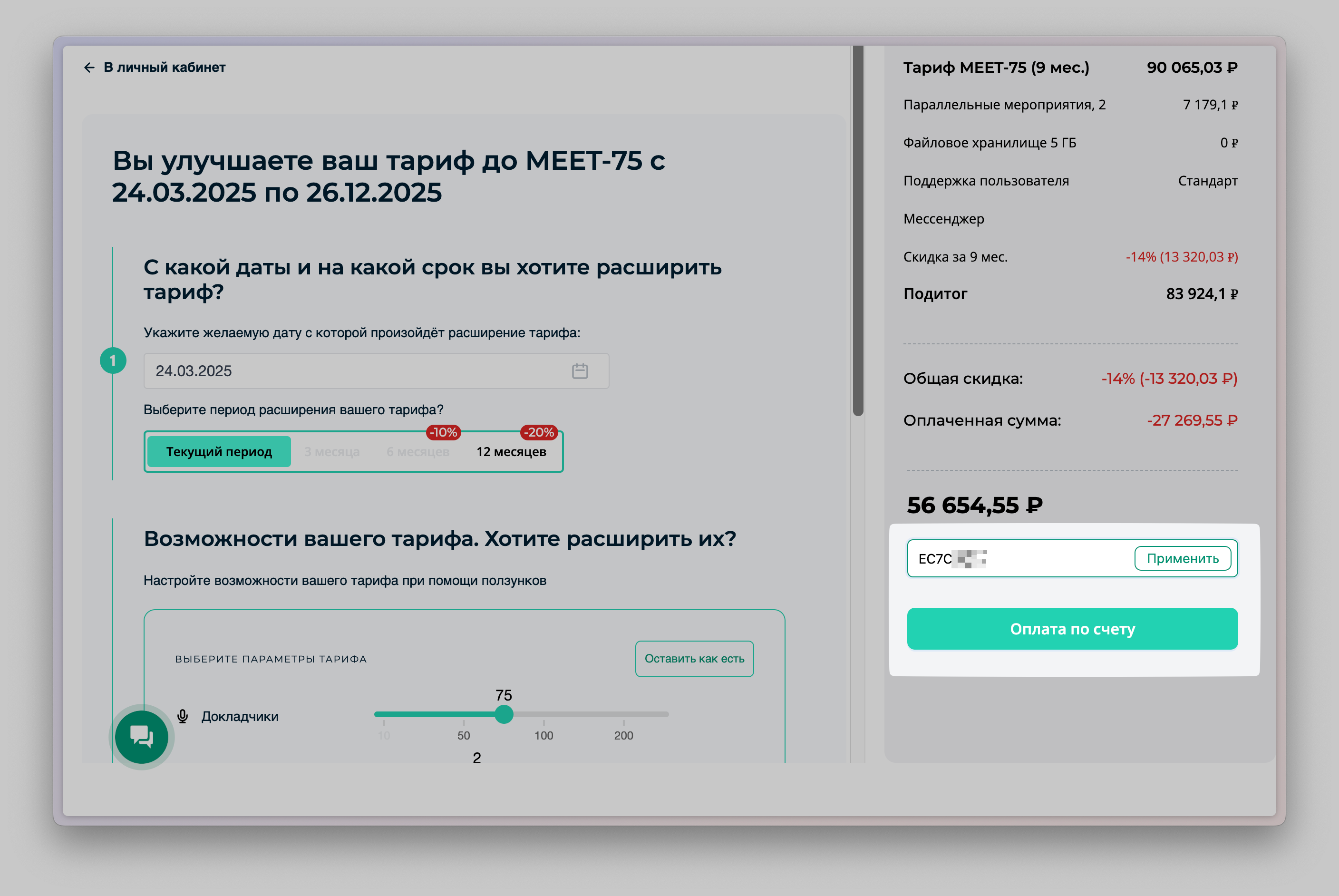
✅ Successful application of the promo code will be confirmed by a notification, and the amount to be paid, or the duration of the subscription, will be recalculated automatically.
Tip
You can cancel the promo code by clicking the corresponding button or automatically select a tariff plan by clicking the "Add to order" button.
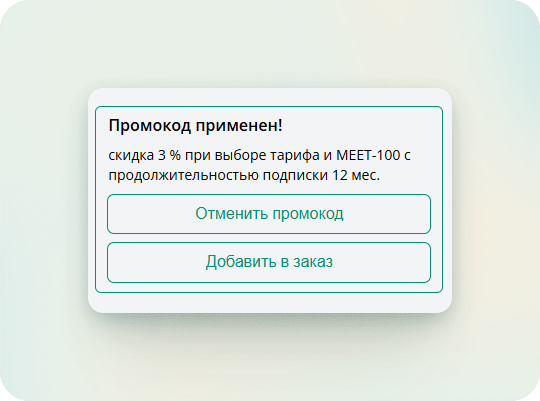
Step 3: Complete the payment
Check the updated amount and complete the payment with your chosen method.
❓ Frequently Asked Questions:
What to do if the promo code doesn't work?
Check the expiration date and correctness of the input. Some codes only work on specific tariffs, for new users, or corporate accounts.
Can multiple promo codes be applied at once?
No, only one promo code can be used for one order.