Extension and expansion of tariff options
Contents
Manage your subscription easily: renew your current tariff, switch to another one, or add options. Below is a step-by-step guide.
Opportunities
The account administrator can take advantage of the basic features for managing tariffs.
- Renew subscription to tariff(s).
- Expand tariff options (upgrade tariff) in the current period or upon renewal.
- Add tariff options using available modules.
Renewing subscription to tariff(s)
Step 1: Go to Personal Account → section Tariffs and Invoices → Tariffs
Step 2: Click Renew next to the tariff that needs to be renewed
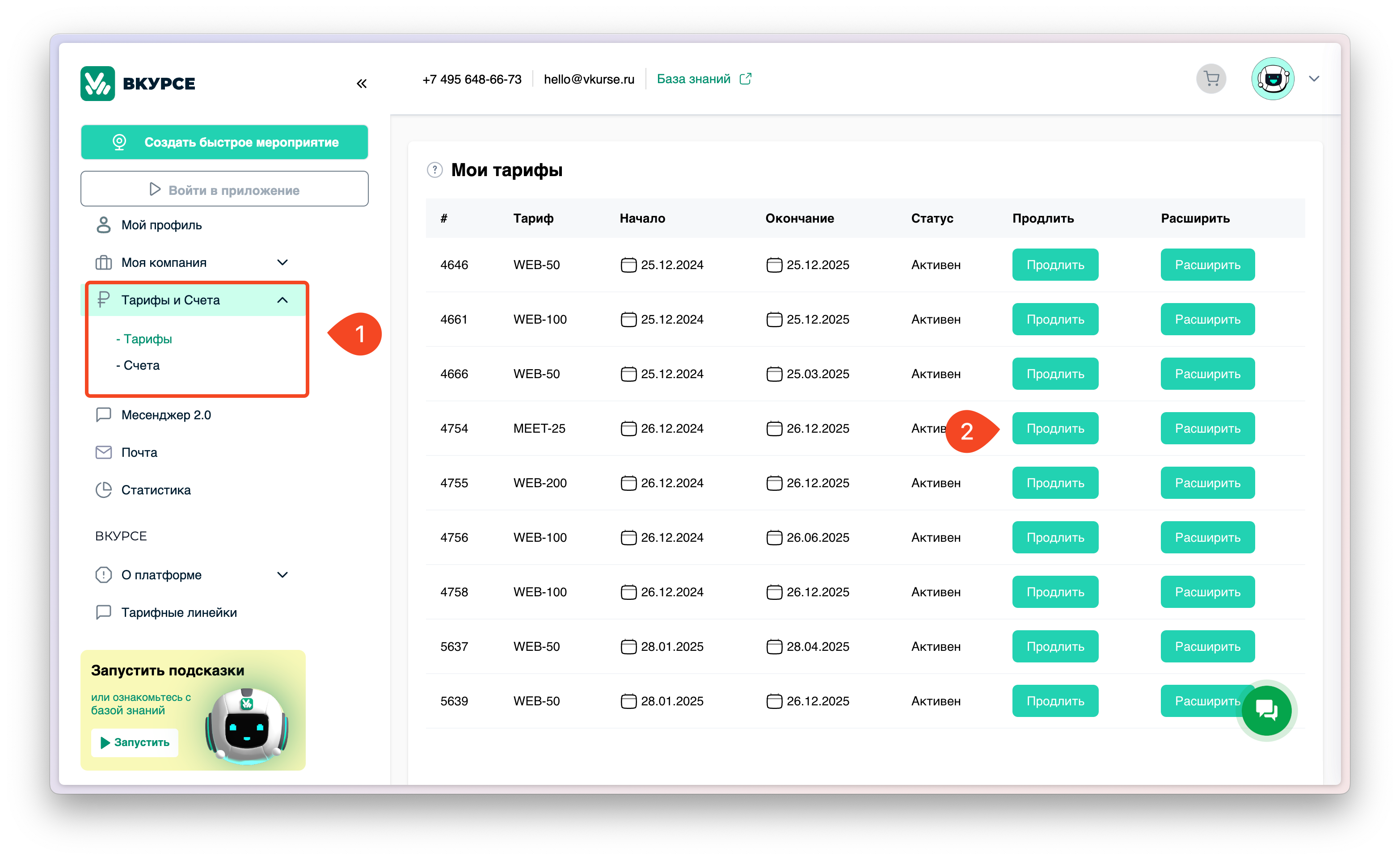
Step 3: Choose the duration for which you want to renew the subscription
Step 4: Specify the date from which the renewal should take effect, by default it is set to the day after deactivation of the subscription in the current period.
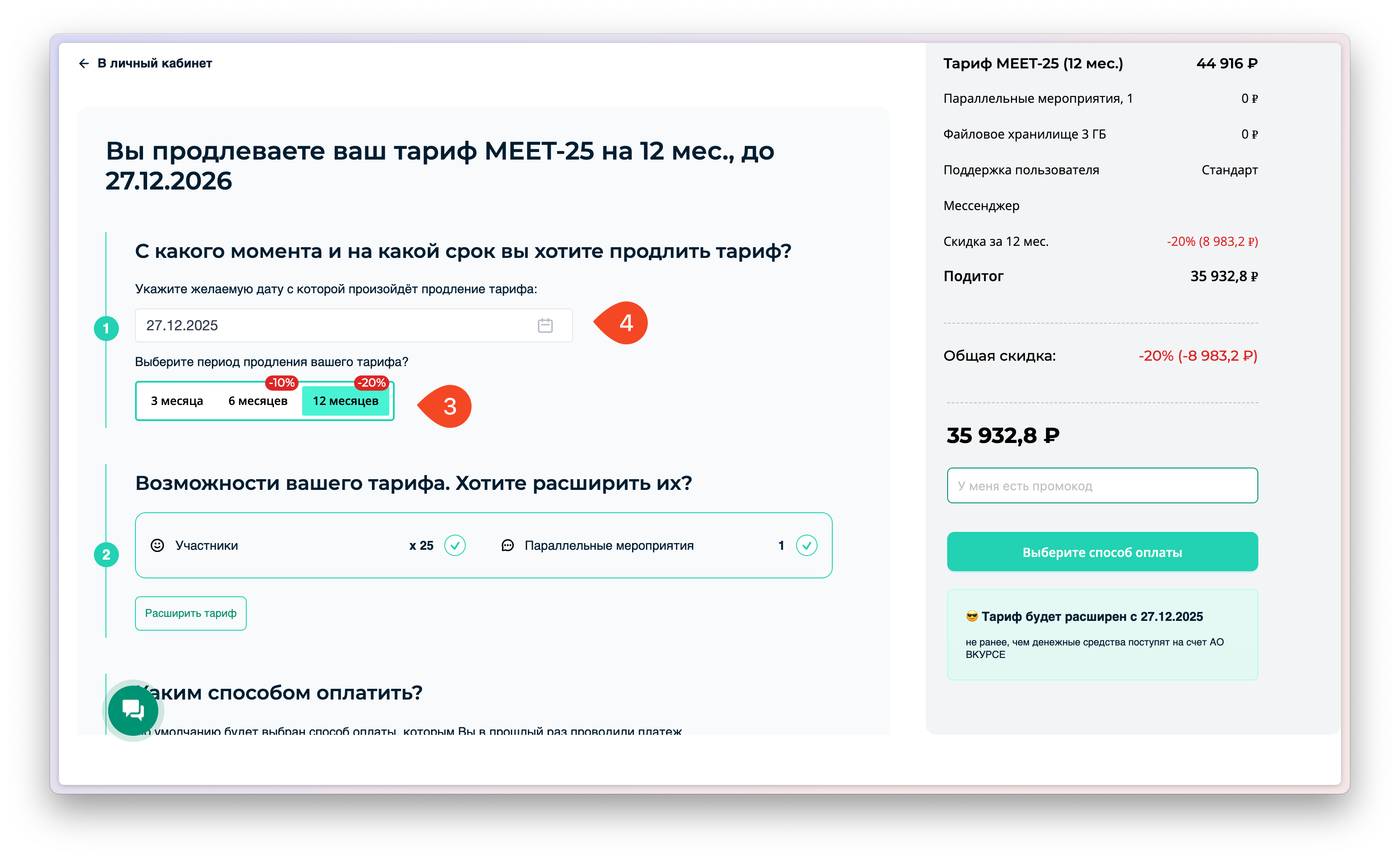
Step 5: Specify the payment method - by invoice or bank card.
- When paying by bank card, you will be redirected to the payment page immediately.
- When choosing payment by invoice - you need to select or provide the payer's details for your account. After that, an invoice for payment will be generated.
Tip
You can apply a promo code, if available.
Renewing subscription with tariff change
You can change your tariff when renewing. To do this:
Step 1: After choosing the subscription renewal period, click on Expand tariff
Tip
You can go to this step from the Tariffs section of your personal account by clicking on Expand
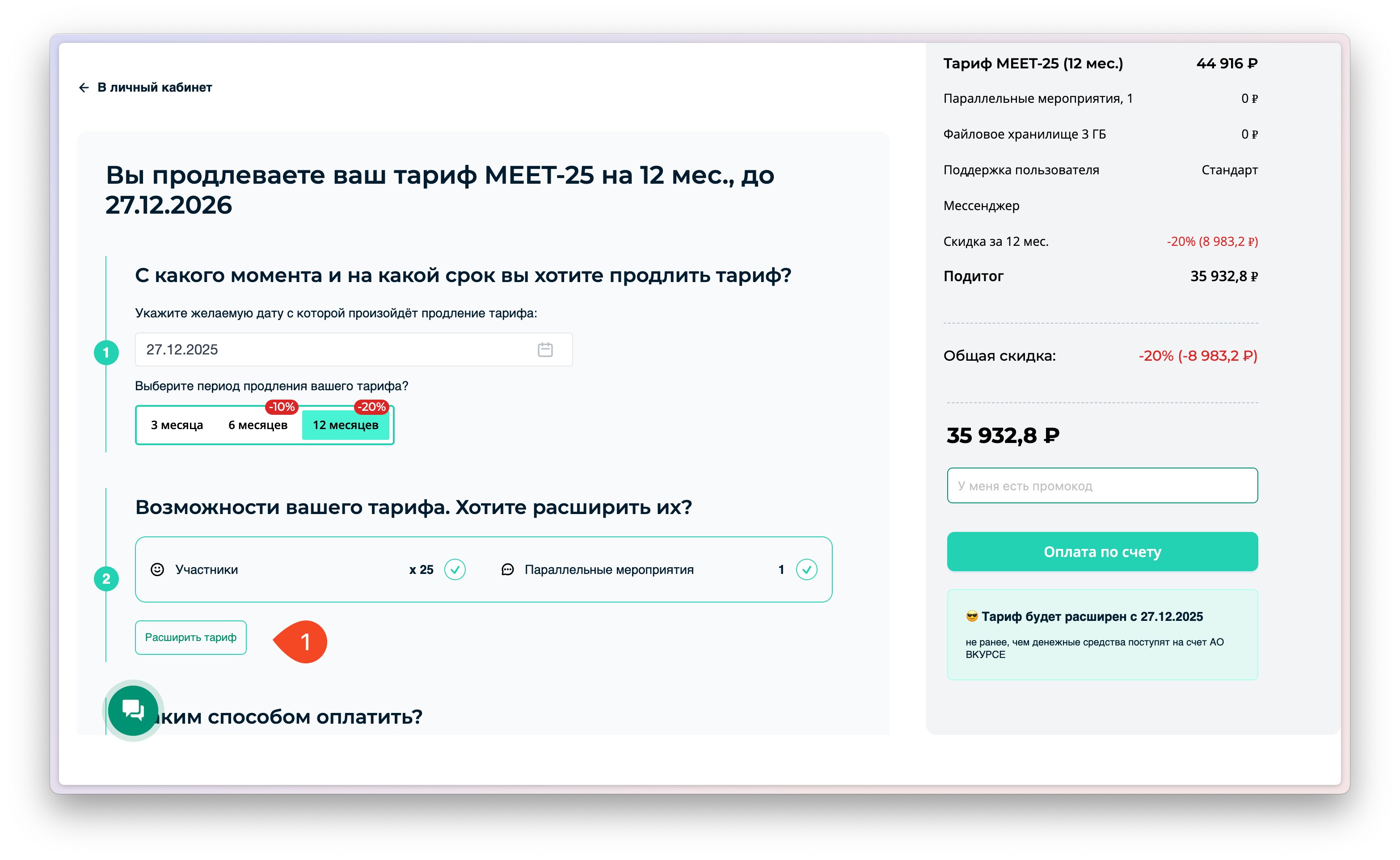
Step 2: In the expanded tariff settings block, specify the parameters you want to change, for example, the number of online meeting participants or the number of parallel events.
Step 3: If necessary, add file storage or the number of users on your account
Step 4: You can cancel the changes to the subscription by activating the Leave as is button

Changing tariff before the end of the subscription period
💡 Tip
If you need to hold a large event once, you can activate the "Tariff Extension" module, which will allow you to hold the event at the next tariff level. Contact the sales department to activate it by email or in the support chat.
In some cases, there may be a need to change the tariff before the end of the subscription. To do this:
Step 1: When choosing to extend the tariff, specify In the current period
Step 2: Specify the date from which you plan to change the tariff, the date should not exceed 14 days from the current date.
💡 Note
The difference in cost between the current and new tariffs will be taken into account in the calculation of the cost and will be reflected in the order summary.
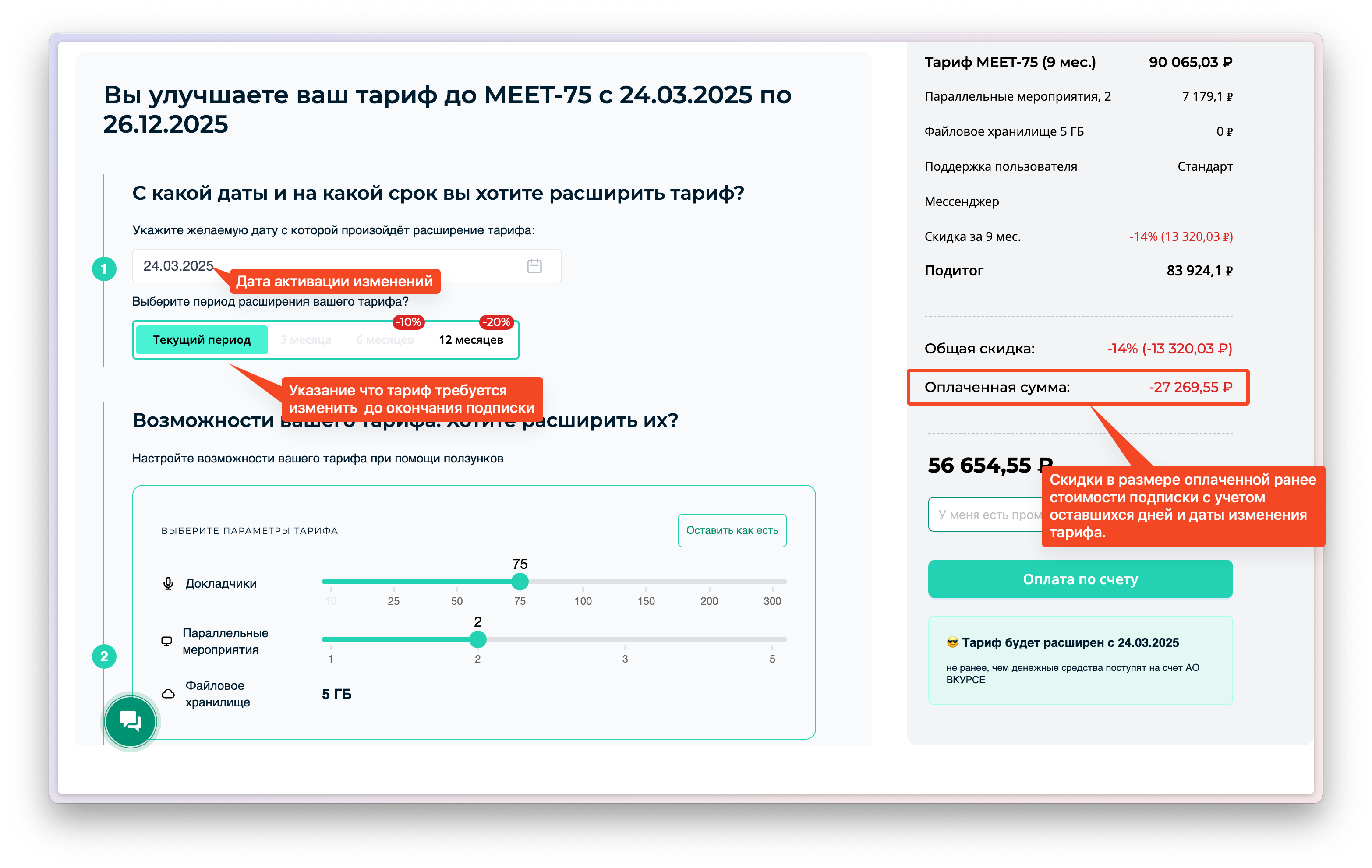
Step 3: Specify the payment method: by invoice or bank card.
❓ Frequently Asked Questions:
When do tariff changes take effect?
On the date specified for the activation of the changes, but no earlier than when the funds are received in the account of AO VKURSE. New limits and features are activated automatically.
Will my data be saved when switching to another tariff?
Yes, all data, records, and settings are saved.
Can I return to the old tariff?
Downgrading the tariff is not provided, but you can purchase a new subscription.