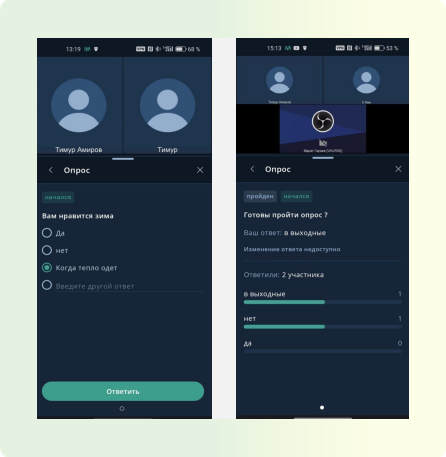List of new functionality of the October 2024 platform
Management of user event templates
Added the ability to create / edit / view / delete / set default user templates.
You can create a template by following this path: tab "Settings" on the left → section "Event Templates" → Green plus sign or when planning an event in the Templates tab, select "View all templates".
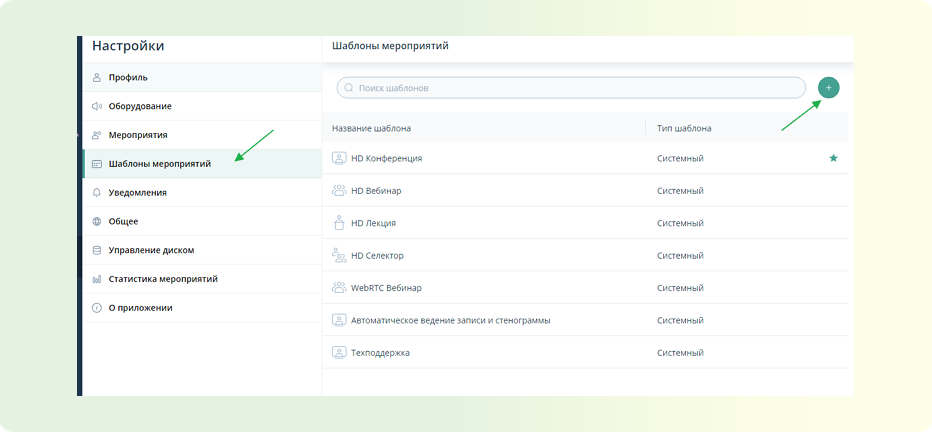 After clicking on the green plus sign, you will be able to create a unique template based on criteria.
After clicking on the green plus sign, you will be able to create a unique template based on criteria.
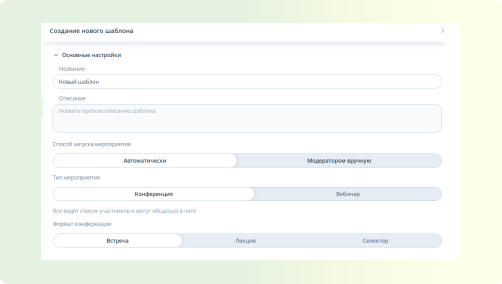
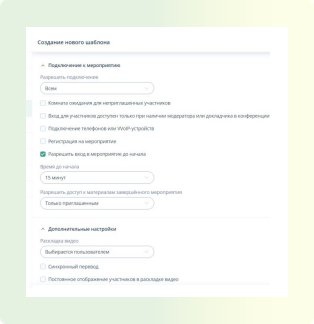
Microphone activity indication
Added a sound volume indicator for the microphone. It is located in the lower event control panel.
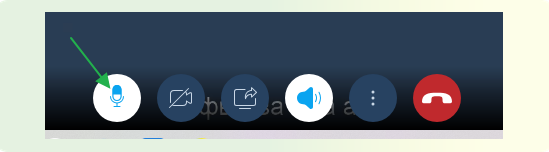
Manual statuses
Implemented the ability to set a custom status (status label) and configure the time for its display.
You can set it by following this path: Settings → click on "Custom status not set" → enter/select the desired status → Save.
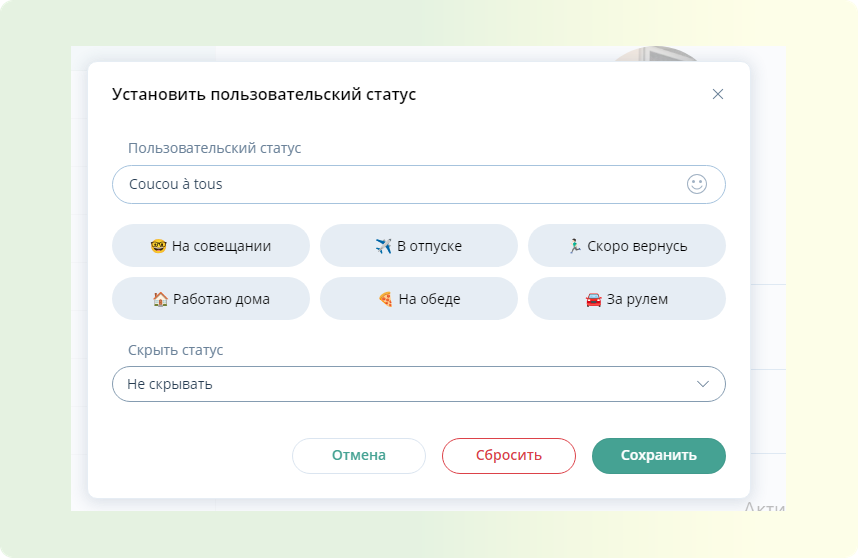
Raised hand indication outside the participant list
Added the ability to see the following indications when the participant list panel is closed:
- Number of messages
- Users in the waiting room
- Number of raised hands.
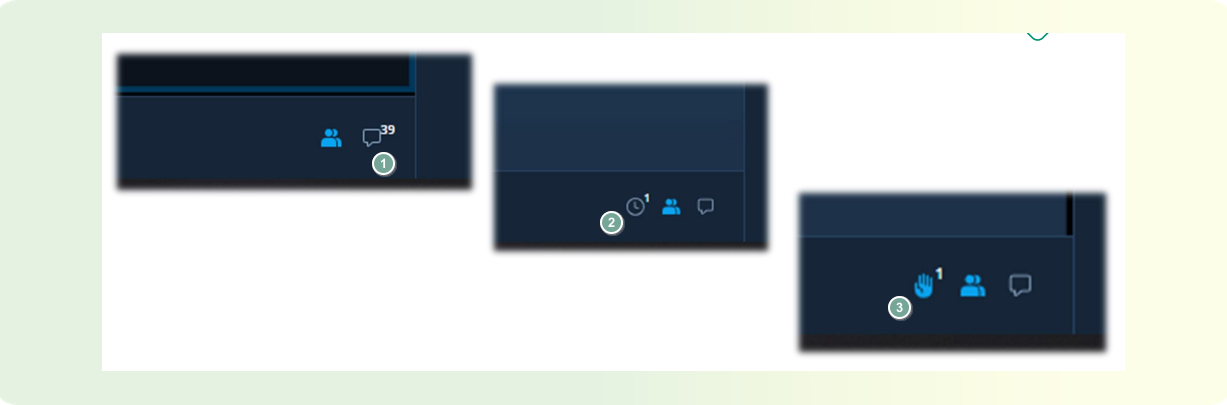
You can see them in the bottom right of the event control panel.
Entry to the event 30/60 minutes before
Added the ability when creating/editing an event, to set and change new values for the time to connect to the event before it starts: 30 and 60 minutes.
To do this, go to Create/Edit Event → Connect to the event → Allow entry to the event before it starts.

Viewing content of past events
Added the ability that after the event is completed, all users who have provided their email, regardless of the connection source, will receive an email with a link to view the recording of the completed event and its files.
To do this, follow the link from the email and select "View materials" → Download the required file.
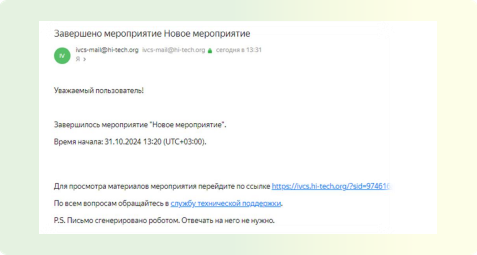
Setting event entry parameters
With this parameter enabled, regular participants cannot enter the event if there are no participants with the role of "Moderator" or "Speaker" connected to it. This function is available when creating an event by following this path: Connect to the event → Entry to the event is possible with a moderator or speaker present.
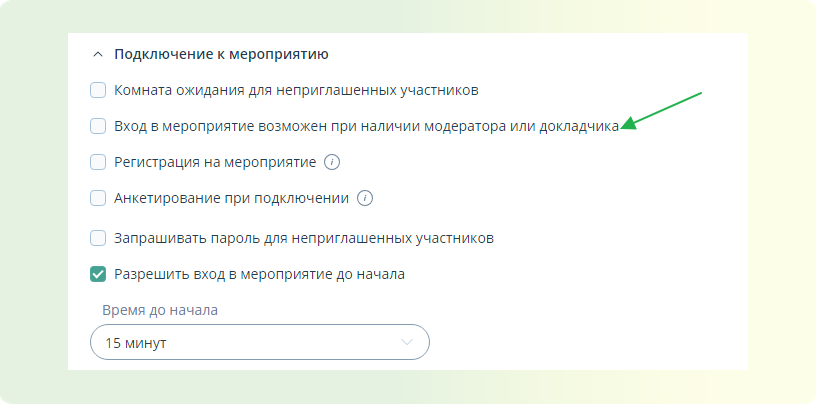 Participants will see this warning:
Participants will see this warning:

When removed by the moderator:
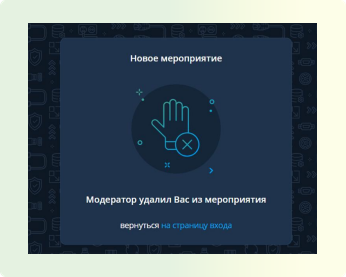
Survey when connecting to the event
Added the ability to conduct a survey before connecting with the ability to customize the survey form and different types of fields.
It is located in the "Connect to the event" sub-item when planning/editing events.

Then a window for conducting the survey will open:

For users, it will look like this:
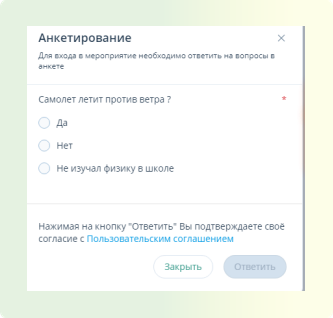
After completing the survey, the "enter" button to the event will be available.
Mass actions in disk space
Added the ability to mass delete files (up to 30) by the user from personal disk space. You can manage the space in the left section "Settings" → "Disk Management".
[By hovering over the desired file, you can select it, then these elements will be displayed with a green square.
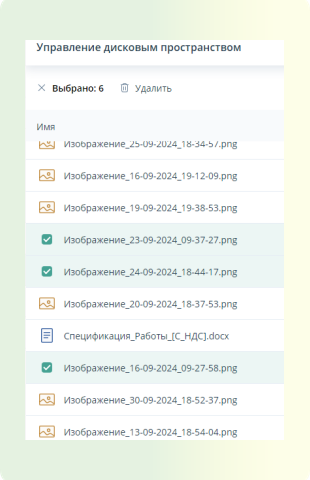
Poor network availability indication
Indication of poor network in events/calls. Added indication of poor network in events/calls --- implemented an algorithm for calculating WebRTC connection. When connection parameters drop in events/calls, the corresponding indication is displayed.
Keyboard actions with chat bot
Added support for keyboard actions in chat with the chat bot, making interaction even easier.
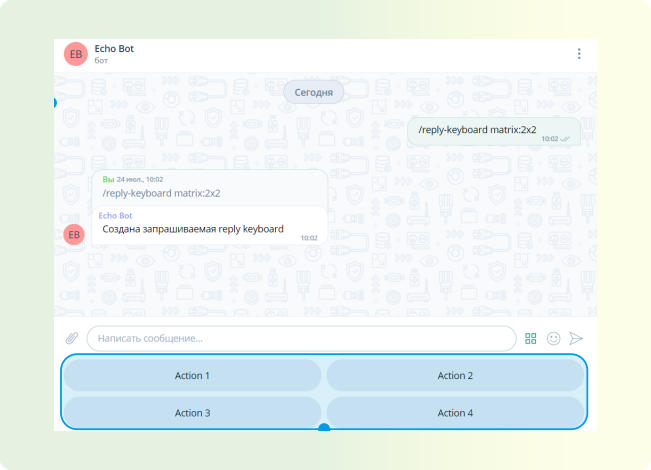
Event information within the event
Now information about the event is available on Android, including the title, description, date and time, duration, ID, and links. To view them, you need to click on the three dots [→ Event Information].
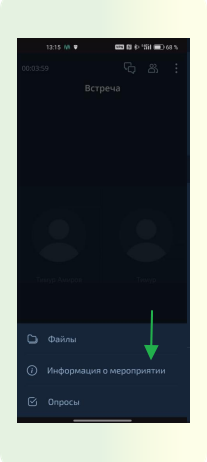
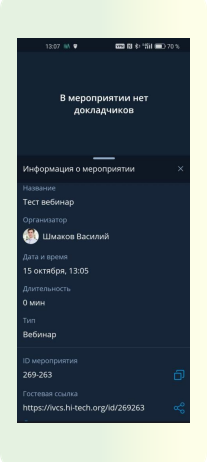
Viewing whiteboard demonstration
Added the ability to view whiteboard demonstrations during events from a smartphone. You can watch in both vertical and horizontal screen orientations. To do this, simply connect from your smartphone to the event where it is used. 

Saving the last ID when entering by ID
[Added a feature to save the last ID when entering the event from the list of events/rooms or from the login page --- the ID value of the last event is saved as the default value for the next connection. So, if you accidentally leave the event, you can immediately rejoin it.]
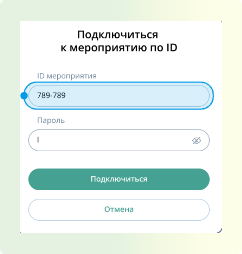
Support for DTMF in calls
Implemented client REST API for sending DTMF commands to an active VVoIP call participant — added the ability to send DTMF commands in active calls with VVoIP participants through the tone dialing panel. To do this, select the Participants button in the event → Green plus → Call. Then a keyboard will open for making the call.
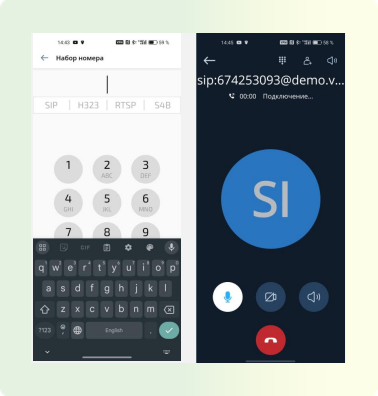
Forced authorization via SSO
Added support for forced authorization via SSO --- when logging into the system/event via a link, users will be able to authenticate exclusively through external authentication providers (with the corresponding setting active on the server).

Poll support
Now event participants can take polls and see the results on Android. After the poll starts, participants on Android will receive a notification.
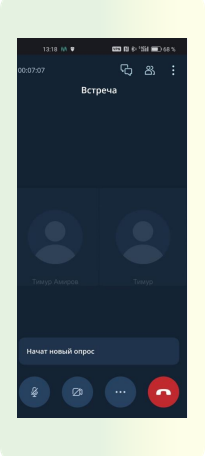
Then they can answer and view the statistics.